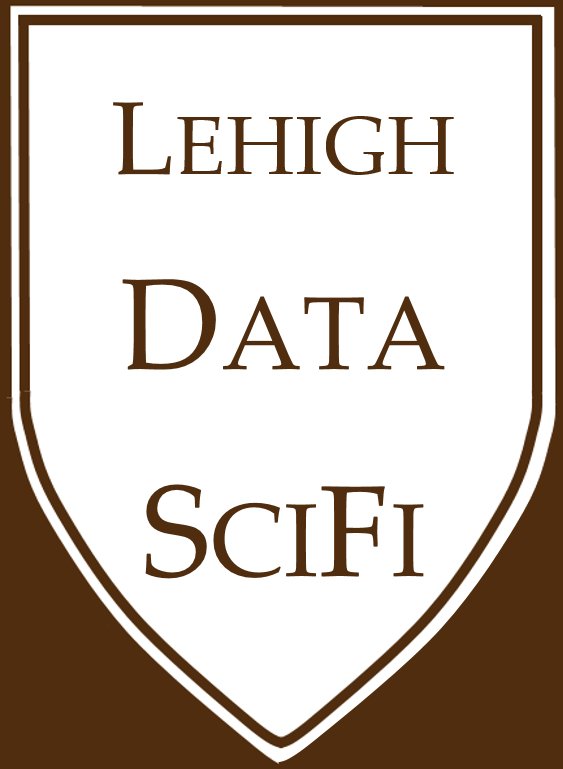Assignment 9: A website to show off your work¶
This webpage is a walkthrough that we will follow on a class day during the semester. After that class, you will have a working personal website and a website for your team project.
PURPOSE¶
Learn how to build a website to show off your portfolio of work
You should update and improve the website, which will be graded for professionalism
Students with preexisting websites can use and update theirs.
GOALS¶
Use GitHub Pages to build a website a resume-style website and showcase projects, including your midterm
Use GitHub Pages to create a website for your final group project at the end of the semester
Show examples of what you can do with GitHub Pages
Show examples of “above and beyond” the minimal expectations for a website
GITHUB PAGES OVERVIEW¶
Fast, easy, free way to create and host a website
Hosted on GH’s servers
Can pay if you want the website to be at a custom URL
Examples:
WALKTHROUGH¶
Personal website via a template¶
Students with preexisting websites can use and update theirs.
To make it easier to build a website, we are going to make one using a template.
Click the green [Use this template] button
Name it username.github.io
If you already have a username.github.io repo, give it any name you want (perhaps something like, “personal-website”)
In the resulting repo, click Settings, then Pages, then make sure the source is the main branch, then save.
Change the link in the about area to your username. Then go look at the website
Edit config (to change the left sidebar picture and links)
Editable sections are text in blue
Edit index.md (text and picture, portfolio descriptions, and links, etc)
Can edit directly on GitHub.com or through GitHub Desktop
Replace the first portfolio item on the template with your midterm report file
In JupyterLab, open your report file
Click File > “save and export as” > Markdown
This will generate a zip file (likely “report.zip”), extract the folder from this and upload the whole folder to your website repo.
In index.md, it says
_**[Natural language processing 10-Ks to identify risks](midterm_summary)**_.Update this to a name that fits your midterm report
Update the link from
midterm_summary(the path to my file) with yours (“report/report” if it is inside a folder or just “report” otherwise)Update the summary description
Update the picture by changing
<img src="images/dummy_thumbnail.jpg?raw=true"/>to point at one of the pictures inside your report folder.
Save and commit these changes. After the website updates, refresh it
Check the grammar, pictures, and if the link to the report works
Look at the report webpage
Update the report.md file so it looks better. Add these lines to the top of the file:
--- layout: wide_default ---
Awesome! You have a working site! You should continue to improve it to include more things you want to show off.
Check that all links work
Improve grammar
Add your team project
Add additional portfolio items (links to reports and projects from other classes, for example)
Note on layout: The template limits you to the “Minimal” theme preset on GitHub.com. For more customizability, you can create your own GitHub Pages using other theme presets.
Getting started on a team project website¶
Note: If your team’s key output is a dashboard/app instead of a report, you can skip the team website.
Only one person on each team should do this.
Your work for the project will be in a different repo I set up, but your project’s website will be this one.
Click the green [Use this template] button
Name it something related to the project
You can change this later, but any links to the website will need to change
In the resulting repo, click Settings, then Pages, then make sure the source is the main branch.
You can choose a different theme here if you want
Change the link in the code/about area to the website URL. Then go look at the website
Settings > Collaborators:
Add all teammates, and add the TA and Professor Bowen
In each person’s personal website, change the eventual project link to link to that website
MOVING FORWARD¶
GitHub Pages is just the start of what you could do with creating websites
Above and beyond..
Other templates, resources
HTML, CSS, Javascript-savvy users welcomed
A little summary of some of your options for creating websites:¶
Option |
Pros |
Cons |
|---|---|---|
Default GitHub templates and Markdown files |
|
|
Finding templates that you like, forking, and customizing |
|
|
Fastpages - https://github.com/fastai/fastpages |
|
|
Jupyterbooks |
|
|